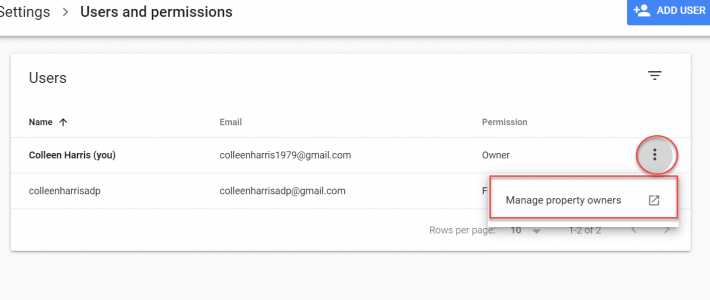Google Search Console. It’s everyone’s favorite organic visibility tool, and when you connect it to Google Analytics, you get the ability to see the user path on your site from all the organic searches.
The big pain point in connecting Google Analytics and Google Search Console is the second owner. In order to connect the two properties, the email address you use to manage Google Analytics needs to be an owner on your Google Search Console property.
First, you need to add a the user to search console. To do that, log into search console and click the Settings section of the menu. Click on “users and permissions” which shows you the current users. If the Google Analytics user isn’t listed there, click the “add a user” button in the top right and add that email.
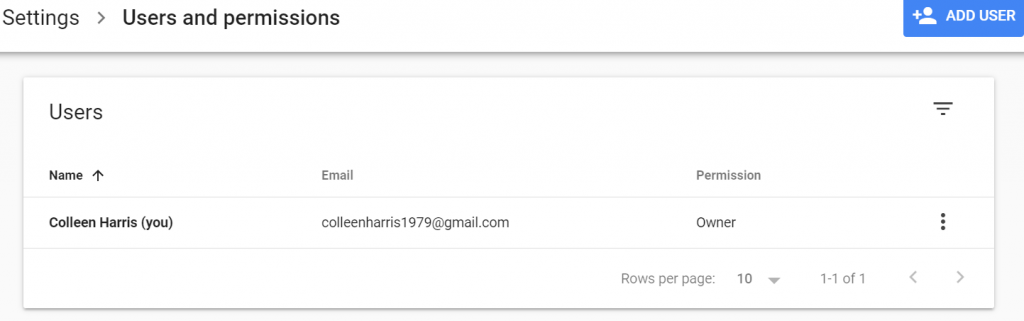
Once you have added that user, on the same “user and permissions screen, click on the three dots to the right of the owner for search console. When you click on those dots, it will open up the “manage property owners” menu. Left click on that menu, which will open up a new screen.
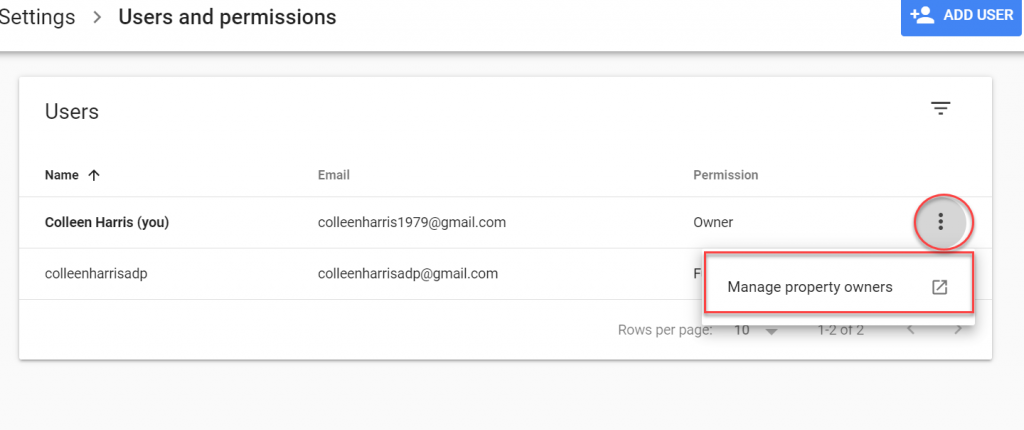
From there, in the bottom left hand side will be a button to “add a new owner”. Click on that and enter in the email address you just added as a manager to Search Console as a verified owner.

After that, you are free to go through the connection steps in Google Analytics.